Procedures
Scifeon’s Procedures module allows users to standardize laboratory workflows and experiments by creating templates for the Electronic Lab Notebook (ELN). A Procedure is a structured workflow that can have multiple Procedure Versions, each representing an iteration of the procedure template.
When creating a new Procedure, an initial empty Version 1 is automatically generated. Users can manage procedure versions using various tools provided within the Procedure Page.
Managing Procedure Versions
Section titled “Managing Procedure Versions”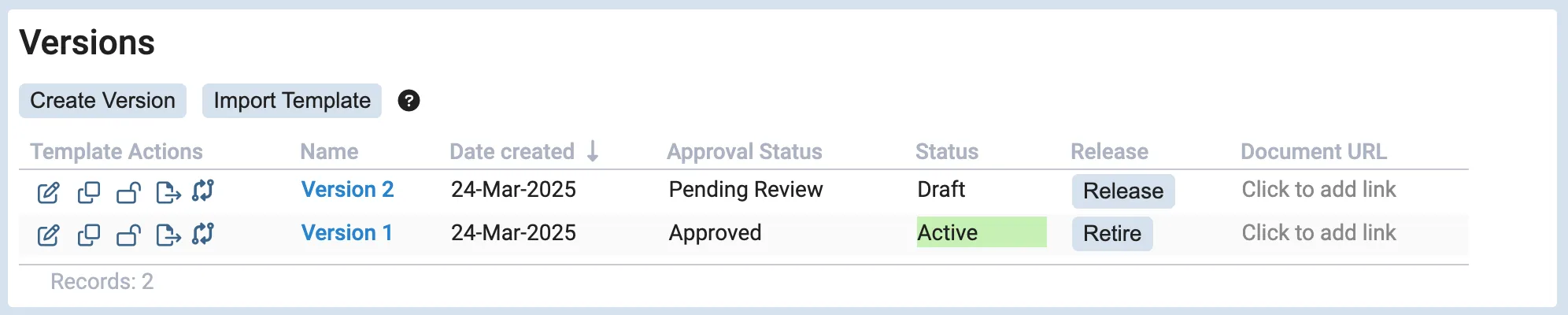
Each Procedure contains a list of Procedure Versions. For each version, users have access to four key actions:
- Create or Edit Procedure Template – Creates a new ELN Workflow template or modifies an existing one.
- Clone Version – Duplicates an existing ELN Workflow template into a new version.
- Lock/Unlock Procedure Template – Restricts or allows editing of the ELN Workflow template.
- Import/Export Template – Allows users to upload a previously exported template to a version that does not yet have a template.
- Compare Procedure Templates - Compare versions and see a detailed representation of what has changed.
Additionally, depending on the version status, the following actions are available:
- Release – Converts a draft version into an active version.
- Retire – Deactivates an active version.
A new experiment can only be created from a procedure version if both:
- The Procedure itself has an Active status.
- The Procedure Version has an Active status (i.e., released).
Creating and Importing Versions
Section titled “Creating and Importing Versions”Above the Procedure Versions list, two buttons provide additional functionality:
- Create New Version – Clones the latest version along with its procedure template.
- Import Template – Allows users to upload an exported procedure template to create a new version.
Experiments Linked to Procedures
Section titled “Experiments Linked to Procedures”
Each Procedure page displays a list of experiments created using that Procedure. Users can create a new experiment by clicking Create Experiment, which utilizes the current active version of the Procedure Template. If multiple active versions exist, users are prompted to select which version to use.
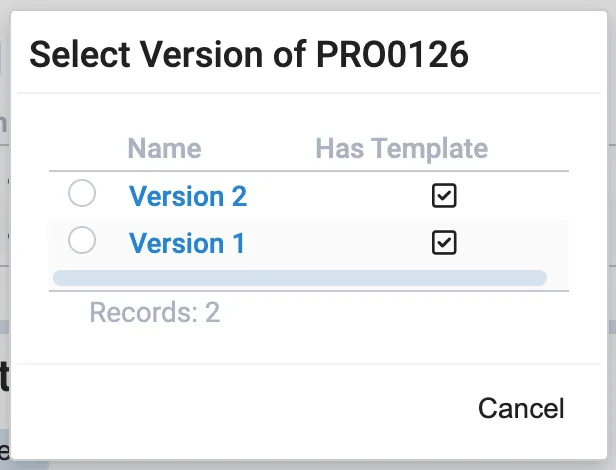
Reviewing a Procedure Template
Section titled “Reviewing a Procedure Template”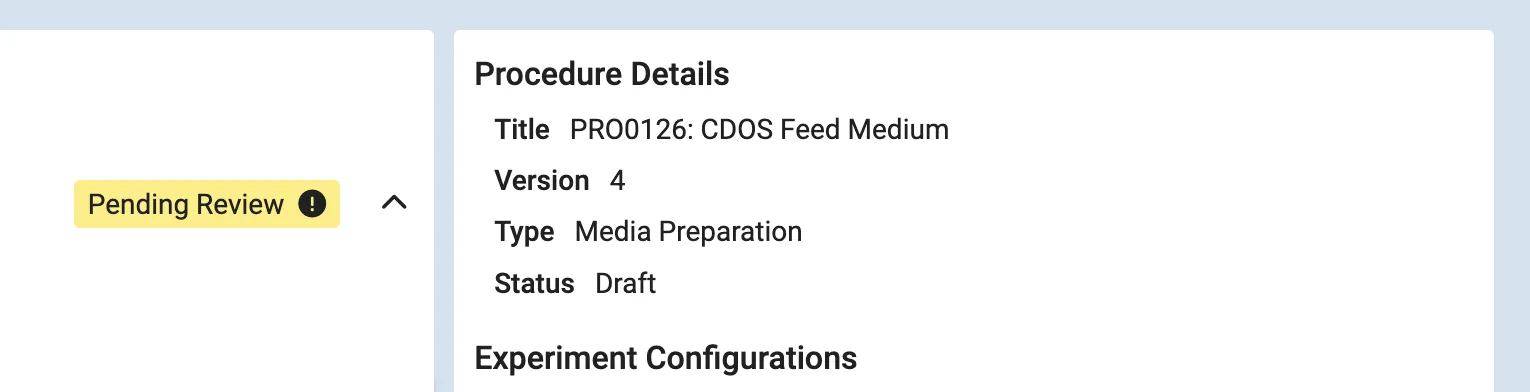
If approval of procedure templates is enabled in the system administration, a review button appears in the top of the ELN workflow template. Clicking the review button will open the approval window.
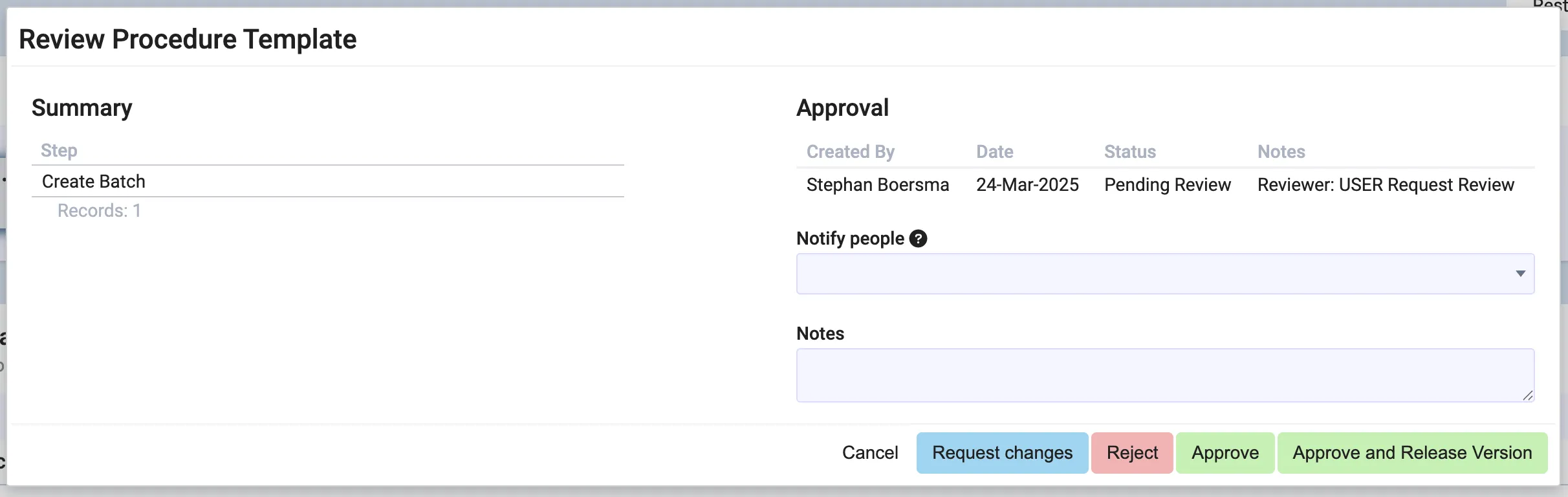
Step Procedures
Section titled “Step Procedures”Step Procedures can be used as building blocks for constructing new experiments. A Step Procedure can be one or more steps. Typical use cases would be having one Procedure for constructing a base Experiment, and then from there add Steps from Step Procedures. E.g. if it is not given which sub-workflows need to be executed in an Experiment.
It is possible to create a Step Procedure from a Step in an Experiment:
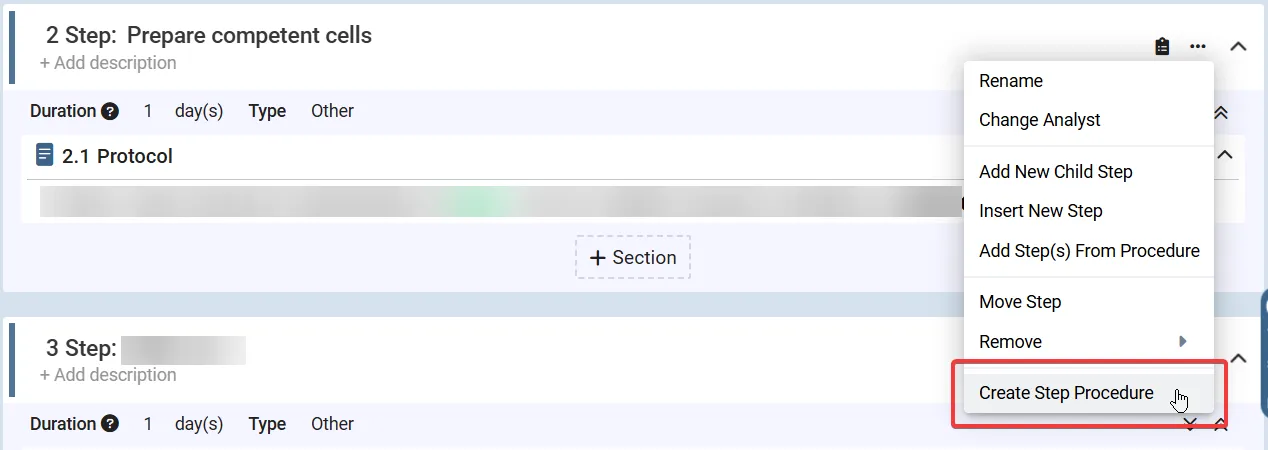
And then in new Experiments Step Procedures can be selected when adding Steps:
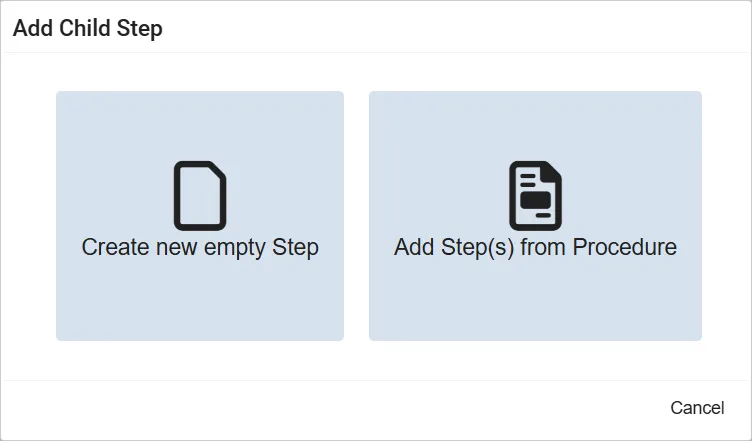
System Administration: Configuring Procedures
Section titled “System Administration: Configuring Procedures”Administrators can define various settings for managing Procedures at the department level:
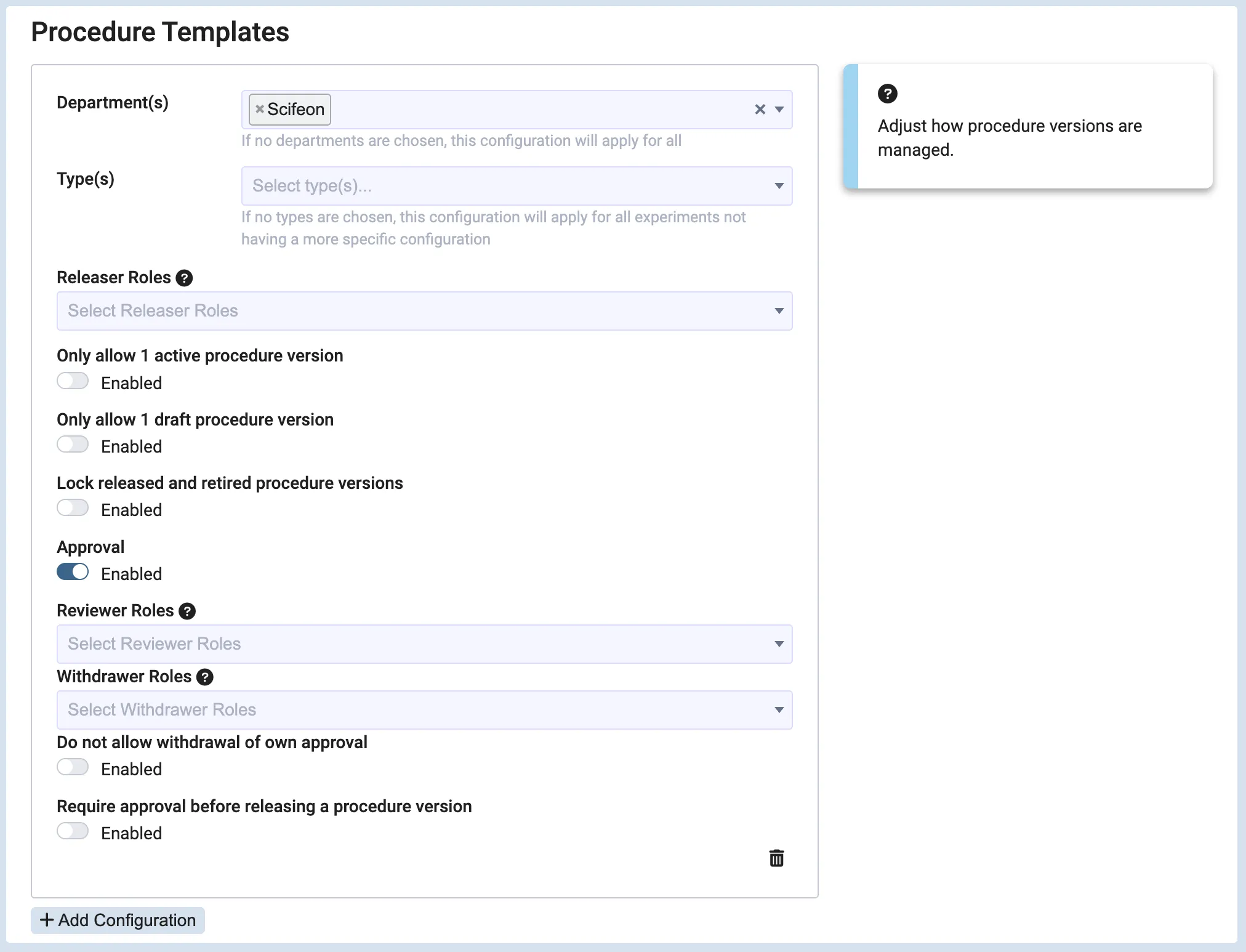
Role-Based Permissions
Section titled “Role-Based Permissions”- Specify system roles that are allowed to release procedure versions.
- Assign roles that can approve procedure templates.
- Assign roles that can withdraw approvals.
- Restrict users from withdrawing their own approval.
Version Management Restrictions
Section titled “Version Management Restrictions”- Limit to one active version – Ensures that only one version of a procedure can be active at any time.
- Limit to one draft version – Restricts procedures from having multiple draft versions simultaneously.
- Lock released and retired versions – Prevents editing of a template once a version has been released or retired, requiring a new version for modifications.
Approval Workflow
Section titled “Approval Workflow”- Enable or disable the Approval process for procedure templates.
- Require approval before a procedure version can be released.